

BGPay is our modernized BillPay platform, designed to offer more features and value to our customers. In addition to BillPay features, it enables you to easily send money to external bank accounts, friends, family & businesses quickly and securely.
To get started with BGPay, log in to your online banking portal or the BG Mobile App, and select BGPay from the menu. You will see four tabs: Activity, Pay Bills, Pay a Person, and Make a Transfer.
The Activity screen you will be able to view past and future transactions in both list and calendar views. Pay Bills is your BillPay tab and allows you to send or schedule payments to billers. Pay a Person enables you to send money to friends & family directly, and Make a Transfer provides the ability to link external accounts and transfer funds between your BankGloucester account and your other accounts at other institutions. More details on these features are available below.
Please note that users must have an active BankGloucester checking account to use this service.
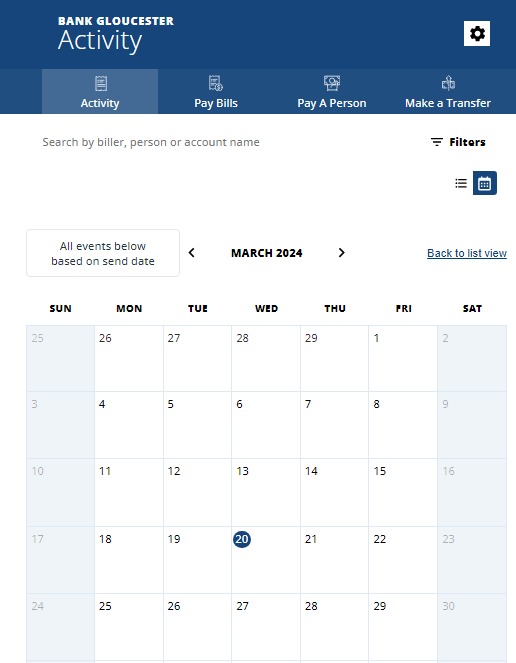
On the activity screen, you can see 3 months of scheduled and past transactions. To go back further in your history, you can use the filters button to go back as far as January 2023. You can also use filters to decide which transaction type(s) are displayed. Depending on your personal preference, you may choose between the calendar view and the list view.
Bill pay got an upgrade! All bills will now be paid from the “Pay Bills” tab. When you select the Pay Bills tab, it will show all of your added billers. Type in the amount you want to send in the box to the right of the biller’s name, as shown below. To change the delivery date, frequency of payment or add a memo, click the arrow to the right of the amount box to open the dropdown.
Finally, choose the account you want to send it from and click the green pay button (on top for web, on bottom for mobile). With the upgrade, users can now pay multiple billers at once.
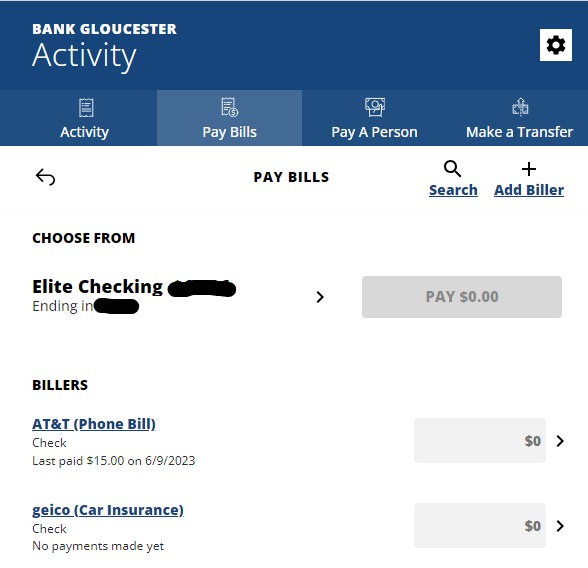
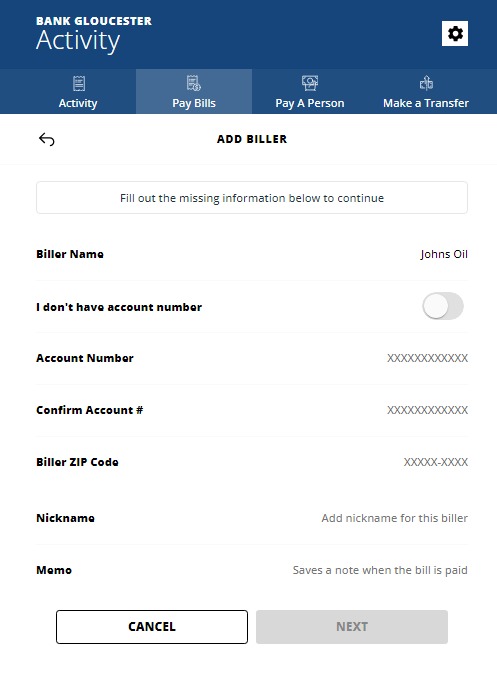
To add a new biller, click “Add Biller” in the top right corner. BGPay will populate a list of registered vendors that includes many popular billers such as Verizon or Comcast (Xfinity).
These billers can be linked directly by logging in to your and authorizing the connection with BGPay. Under the biller’s name it will tell you if the payment will be sent electronically or as a check, as well as an expected delivery date.
Often these billers are also available for eBills, meaning that you can choose to receive your bills directly through BGPay. This allows you to view and pay all of your eBills in one place, without the need to remember account or invoice numbers!
If your vendor is not listed, you can select “Add Manually” to enter the biller information directly. This method will require you to have your account number with the biller. If you do not have your account number, you may enter the biller using their mailing address.
This feature works similarly to Venmo or Zelle, allowing you to send payments to friends, family, or businesses.
You can now pay multiple people at once! Click the radio button next to the person/people you want to pay. Their names will appear at the top of the screen with a green next button.
The next screen will have the name(s) with a dollar sign to the right. Here you will input the amount. (If you want to pay multiple people different amounts, click “Custom Amounts” to edit individual amounts.) You can then select the funding account, as well as when and how frequently the payment is sent.
You can also now create group filters under Pay a Person, making it easier to pay a group of people at one time. On the pay a person page, click the “+ Create Group Filter” button. Add a name for your group filter, select the contacts you want to add to this group and click the green save button. Once saved, it will show up on the pay a person page as a filter. When clicked it will show the contacts you added to this group.
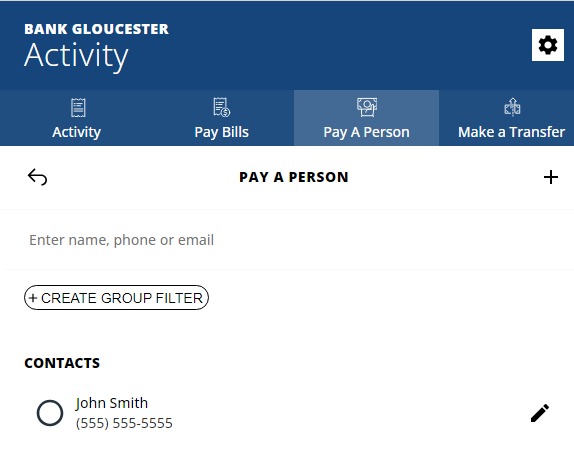
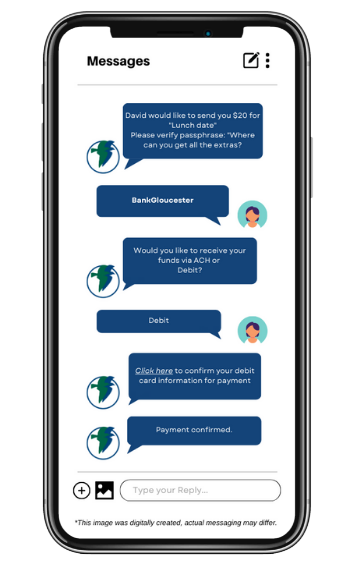
When a payment is requested to be sent via BGPay, the recipient will simply receive a message by email or text advising them of a pending payment. They can choose to receive it the next business day by ACH, or immediately by debit card. There is no need for them to have or download any specific app.
An additional security measure BGPay offers is the option to include a custom security question. The intended payee would then be required to provide the correct answer before receiving the funds. Both the sender and recipient will be notified when the payment has been sent, and when it is delivered. Transfers may be set up as a one-time payment or as a recurring transaction.
The “Transfer Money” feature of BGPay allows you to transfer money between your BG account(s) and external accounts quickly and securely. Transfers must involve one internal account that has been set up and verified in advance. Transfers to external accounts may be subject to holding periods per the receiving bank’s policies. For all transfers initiated before the cut-off time, funds will be sent the following business day electronically.
Note: You should never use Transfer Money to send funds to an account that you do not own, and never use it to send funds to another person (use Pay a Person to do this).
To begin a transfer, you can first type the amount you want to send in the first line. Click “Select an account” to open a drop down menu, and specify which account the funds will come from. On the next line, do the same to specify the receiving account. After selecting your accounts, you can add a memo, pick a send date and payment frequency if the payment is recurring.
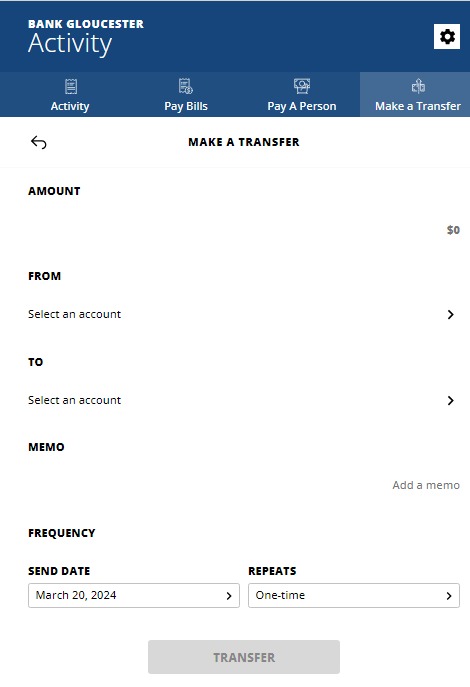
Call (978) 283-8200 or email us at info@bankgloucester.com for more information.